Welcome back to another Back to Basics, form fans! So you’ve built that spiffy form of yours (congrats) and now you’re watching all those entries come rolling in (awesome). And rolling in. And rolling in. Sometimes it can feel a little overwhelming to go through all of those submissions and having to wade through the Entry Manager to get the perfect view of the results you’re looking for. If you have 60 results (or even 6 or 600) and you want to get some of them to your friends and colleagues for review, it can be tough to sort through them all to make sure the right data gets to the right place. Fortunately, the Entry Manager‘s versatile functionality allows you to filter and export your results so you can make the most of all those form submissions.
The Search Bar
First, let’s look at the Search bar. Much like the legendary Sasquatch, despite its power this feature spends most of its time in hiding. If you click into the bar itself you’re able to search all of your entries for whatever information you’re looking for. But trust us, the search bar is so much more than that.
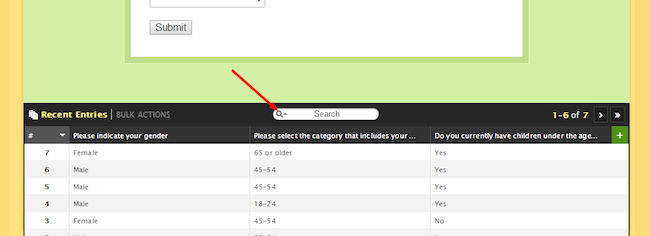
If you click the magnifying glass icon to the left, the filter options will appear above the entries. You’re able to add filter criteria to limit the Entry Manager display. Most of the time this process is pretty straightforward. Say you wanted to find a list of all Canadian customers with government mailing addresses…You can apply a filter to “Display entries that meet all of the following conditions” add “Country contains Canada” and “Email contains @government.ca” filters to the manager. You’re then able to base filters on any of the fields in your form and use the following conditions:
• Contains
• Does not contain
• Begins with
• Ends with
• Is equal to
• Is not equal to
There are a few situations where the filter criteria isn’t as simple as the above examples. For example, if you’re filtering by the number of stars provided in a Rating field, you’ll need to use a numeral to represent the number of stars. If you’re sorting by a checkbox option, you’ll need to use the label of the checkbox to successfully filter things. What do we mean exactly? Say the checkbox is labeled, “Yes, I would like to attend your event” and you’d like to find everyone who checked it, you’ll need to say, ‘Yes, I would like to attend your event’ is equal to ‘Yes, I would like to attend your event.’”. If the checkbox is selected then the answer is the same as the label.
Bulk Actions
Now that you’ve limited your search to only your Canadian customers, you want to export those results so you can email them to that naysayer who said you’d never make it big in Toronto (pfft). You can do this by using the Bulk Actions button, conveniently located to the left of the search bar! On the right side of the entry display the Export and Delete buttons will appear.
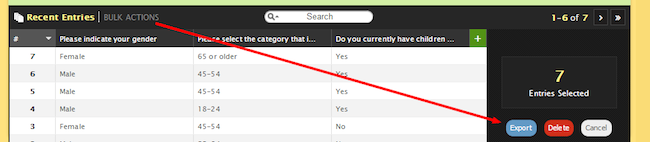
The Export button allows you to export all entries that are currently displaying in the Entry Manager. If you have no filters applied, this will export all of your entries, if you do have filters applied, only the specified entries will be exported. You’ll have three different format options, as well: Excel (.xls), text (.txt), and Commas (.csv).
The Delete Button is in the same Bulk Actions window as the export button, but it’s key not to mix these up. It operates under the same rules as the Export button–it will only delete those entries that are visible. Need to get rid of any unpaid entries? Go ahead and use the filter to sort them out and just hit Delete.
There you have it, dear form fans. We hope that overwhelming feeling has disappeared into thin air and don’t be shy–let us know if you have questions below!

Comments
Exporting data make easy. You guys are in-“form” 😉 ok, I know that was lame…
Posted July 3rd, 2014 by Rich.I would like to suggest adding other bulk actions such as “Email The Group”, so people can be contacted easily in one action. Currently, this has too many steps and makes it a little difficult for the user to correspond efficiently with entries.
Another option that would be helpful for users is the user had the capabilities of creating folders for all their different forms that are created. This would help keep the giant list of forms organized and easier to find specific forms.
Posted July 3rd, 2014 by Jill.Amen to Jill’s request!
Posted July 3rd, 2014 by maggy.I would be interested to know why you can only view 6 entries at a time and why you can’t scroll through them, you have to click through the pages. I think you should be able to view at least 20 at a time.
Posted July 3rd, 2014 by maggy.Thank you!
I would also love to be able to email all or filtered entries! Great idea, Jill! And I agree with Maggy as well… It would be nice to be able to see more than 6 per page…
Thanks so much! You wufoo people are awesome!
Posted July 3rd, 2014 by Denise.Great article. bulk actions is not very descriptive. I have to train all my users how to export data and even when I first tried it myself years ago, It took me a while to figure out how to export. Honestly, I almost didn’t sign up for wufoo because I thought it didn’t export data. I would rather see just a gear icon, a text link that says ‘export,’ or another word like ‘manage’.
Posted July 3rd, 2014 by Thomas.In related, however while I’ve got the opportunity I’d like to recommend a development on te payment gateway. Being able to monetise products and services it would be useful for forms to be far more flexible incorporating greater degree of shopping cart functionality. Linking purchase item quantity control features would be a small but useful development.
Posted July 3rd, 2014 by Simon.Being able to export the Report data in PDF format would be very very helpful. It’s almost impossible to provide a readable way to view other than through the web. Saving PDF web pages doesn’t work if you have more than a couple handfuls of comment responses for example.
Posted July 3rd, 2014 by Gwen.I’d love to be able to put my form into “Testing” mode where I can enter sample data that doesn’t show up in the Entry Manager. But that article is very helpful – thanks 🙂
Posted July 3rd, 2014 by Angela.