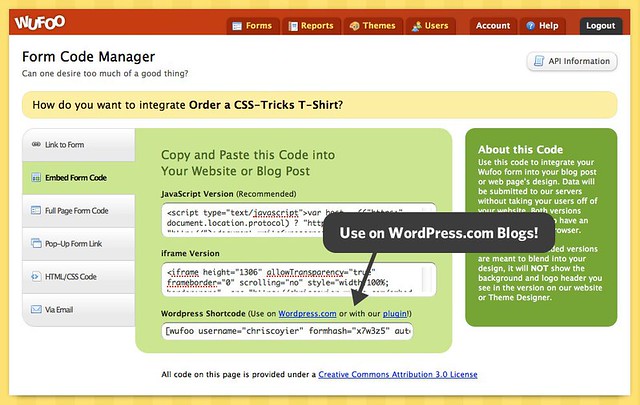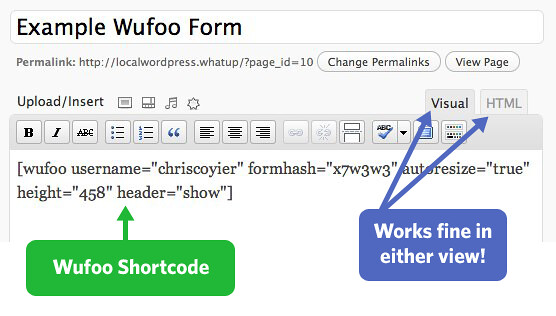By Kevin Hale
Hey, hey, hey! We’ve got a new embed snippet available in the Code Manager to help our friends on the WordPress platform more easily embed your Wufoo forms safely and securely on your favorite blogging platform. The new WordPress Shortcode snippet can be used in two ways: You can either use it in conjunction with our new WordPress Shortcode Plugin or right away on blogs hosted at WordPress.com.
Embedding on WordPress.com!
There are over 58 million blogs powered by the WordPress platform and nearly half of them are hosted over at WordPress.com. Because the hosted service doesn’t allow JavaScript or iframes to be used on these blogs, it unfortunately wasn’t possible to embed a Wufoo form directly on these blogs before today.
Thankfully, the WordPress guys have a wonderful API to allow services to create shortcode versions of their snippets that can be used safely. What’s a shortcode?
A shortcode is a WordPress-specific code that lets you do nifty things with very little effort. Shortcodes can embed files or create objects that would normally require lots of complicated, ugly code in just one line. Shortcode = shortcut.
For example, here’s an example of a Wufoo shortcode snippet:
[wufoo username="master" formhash="m7w7z1" autoresize="true" height="505" header="show" ssl="true"]
As you can see it’s a lot easier to understand than our other snippets and very simple to adjust to your needs. If you wanted to say, hide the form title and description, you can just set that header="show" parameter to header="hide" and BAM! you’re ready to rock like a 18th century French aristocrat. Many thanks goes out to Evan Solomon over on the Automattic Team for helping us get this integration up and going so quickly. You are a wizard and a gentleman.
Wufoo Shortcode Plugin
Now, if you host a WordPress setup on your own server, you probably know that you can already copy and paste our JavaScript and iframe snippets to embed a Wufoo form on your WordPress posts and pages. The trick, however, is that you need to make sure to be in the HTML tab of the writing area. If a user is in the Visual (default) tab, the embed code will not work. Shortcodes, however, will work either way and, as we’ve shown you, they’re clean!
If you want to use these shortcodes on your own WordPress installations, just install our WordPress Shortcode Plugin on your blog and then you’ll also be ready to rock. For old school manual installation people: copy the folder “wufoo_shortcode” into the /wp-content/plugins/ folder. Then go to the Plugins area of the Admin and activate. Otherwise, search for Wufoo Shortcode Plugin from the admin area of your WordPress site in Plugins > Add New.