If you collect form submissions through Wufoo and have ever wanted to send them to Base CRM as leads, you can now do that with the help of Wufoo & Zapier.
Here’s what you’ll need to get started:
Getting your accounts ready
To connect your Base CRM account to Zapier, you will need to generate an API token under ‘Manage your settings’.
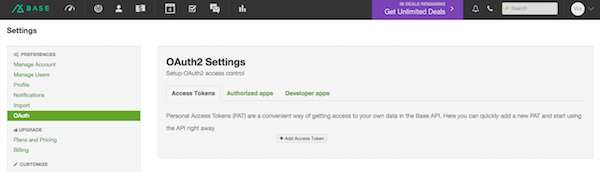
To link a Wufoo form to Base CRM using Zapier, make sure you have created a form on Wufoo. You can learn more about getting started with Wufoo on Zapier here.
Connecting your accounts
Click here to create Base CRM leads from Wufoo form entries.
1. Choose your Wufoo account from the drop-down menu, or connect a new account.
2. Enter your Wufoo login email, password, and account name, and click Save + Continue.
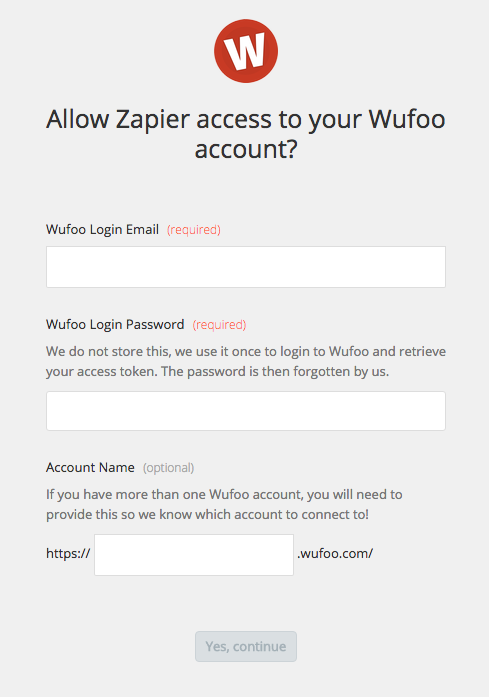
3. Select which form to use to create Base CRM leads using the Form drop-down.
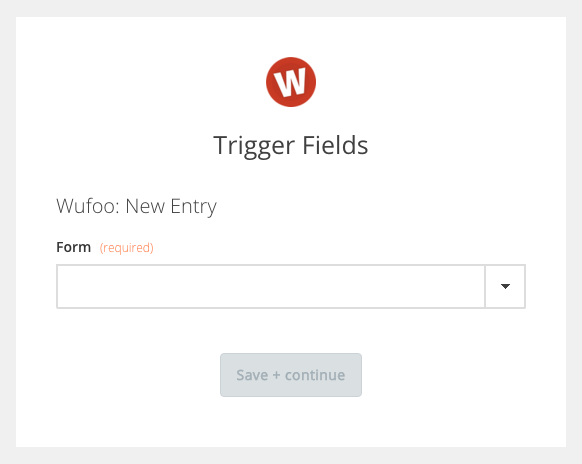
4. Click Save + Continue.
5. Select an existing Base CRM account, or connect a new account by providing your API token.
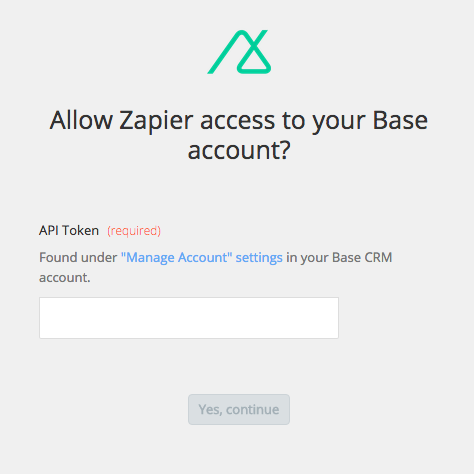
6. Click Save + Continue.
7. Select the fields you want from your Wufoo form to match with Base CRM fields.
8. Click Save + Finish to complete the Zap.
Now test the Zap to make sure it works. Once you’re satisfied with the results, you’re all set to create Base CRM leads from your Wufoo form entries.
Note: If you ever want to change this Base CRM and Wufoo integration, just go to your Zapier dashboard and tweak anything you’d like.
You can also check out all that’s possible with Wufoo on Zapier, and other ways to connect Wufoo and Base CRM.