If you collect form submissions through Wufoo and have ever wanted to send them to Pipedrive as Deals, you can now do that with the help of Zapier.
Here’s what you’ll need to get started:
Getting your accounts ready
To connect your Pipedrive account to Zapier, you will need to generate an API key under settings.
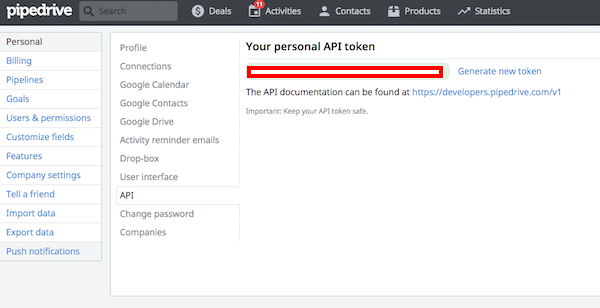
To link a Wufoo form to Pipedrive using Zapier, make sure you have created a form on Wufoo. You can learn more about getting started with Wufoo on Zapier here.
Connecting your accounts
Click here to create Pipedrive deals from Wufoo form entries.
1. Choose your Wufoo account from the drop-down menu, or connect a new account.
2. Enter your Wufoo login email, password, and account name, and click Save + Continue.
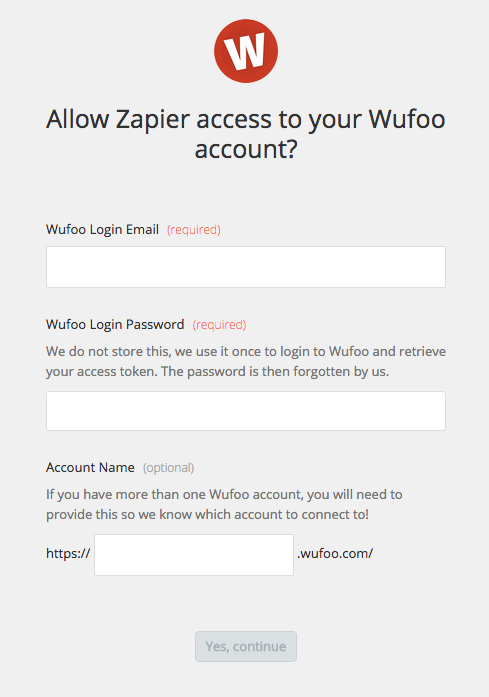
3. Select which form to use to create Pipedrive deals using the Form drop-down.
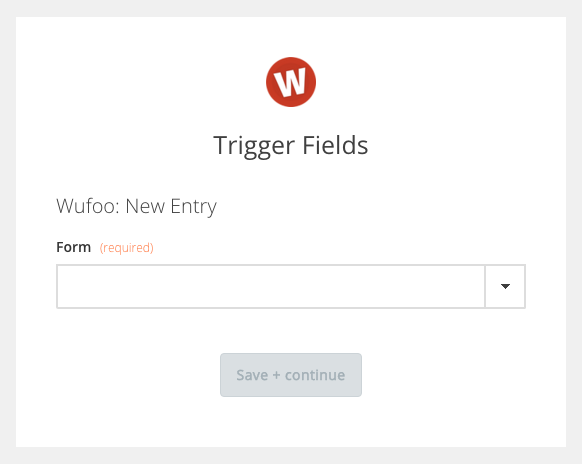
4. Click Save + Continue.
5. Select an existing Pipedrive account, or connect a new account by providing your API key.
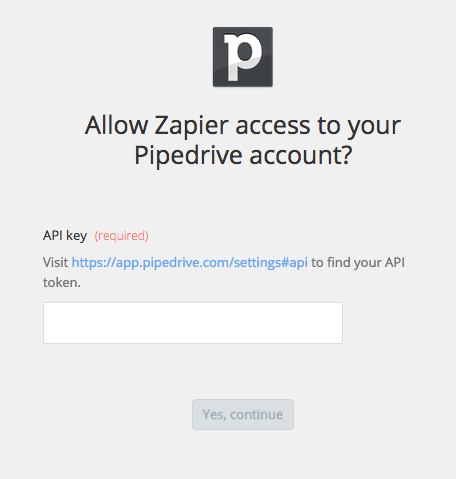
6. Click Save + Continue.
7. Match the field you want from your Wufoo form to populate the Pipedrive deal title.
8. Click Save + Finish to complete the Zap.
Now test the Zap to make sure it works. Once you’re satisfied with the results, you’re all set to create Pipedrive deals from your Wufoo form entries.
Note: If you ever want to change this Pipedrive and Wufoo integration, just go to your Zapier dashboard and tweak anything you’d like.
You can also check out all that’s possible with Wufoo on Zapier, and other ways to connect Wufoo and Pipedrive.