One of many cool ways people use Wufoo forms is to manage incoming project requests. Often times, teams or individuals will have a project request form that makes it easy for the requester to add all of the important details about the project or ask. Once the form is submitted, the person who is managing the projects will get notified and voilà, a new project is added to the queue.
That queue is often tracked through some sort of project management tool like Trello, Asana, or Basecamp. Thankfully, rather than having to manually transfer the project request in Wufoo to another tool, we can automatically send it over with a little integration magic.
This particular guide will walk through how to have Wufoo form entries sent to a Trello board as a new card, but rest assured you can follow similar steps to create the same type of workflow for any other project management tools you may be using.
Here’s what you’ll need to get started:
Getting your accounts ready
To connect your Trello account to Zapier, you must allow Zapier access.
To link a Wufoo form to Trello using Zapier, make sure you have created a form on Wufoo. You can learn more about getting started with Wufoo on Zapier here.
Connecting your accounts
Click here to create Trello cards from Wufoo form entries.
1. Choose your Wufoo account from the drop-down menu, or connect a new account.
2. Enter your Wufoo login email, password, and account name, and click Save + Continue.
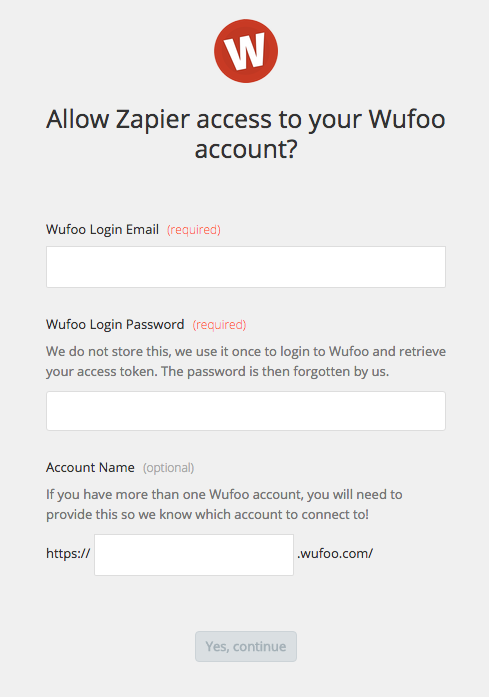
3. Select which form to use to create cards on Trello using the Form drop-down.
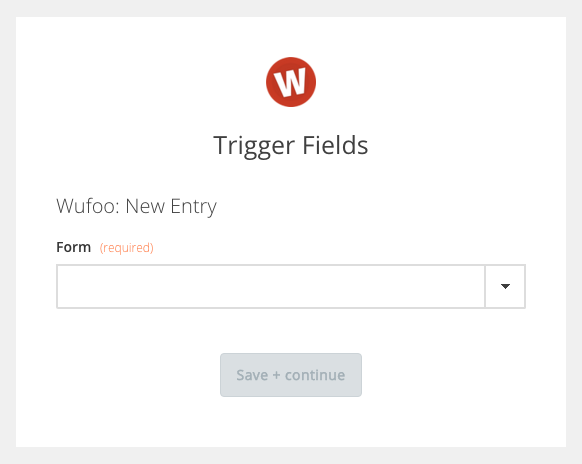
4. Click Save + Continue.
5. Select a Trello account from the drop down menu, or connect a new account by providing your login email, and password or by logging in with your Google credentials.
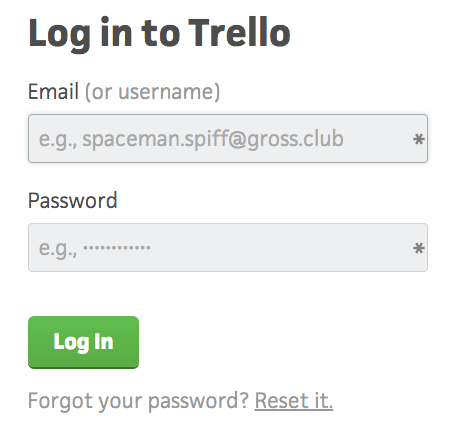
6. Click Save + Continue.
7. Select the Board, and List that your cards will be posted to. Match the field you want from your Wufoo form to populate the name of your Trello card.
8. Click Finish to complete the Zap.
Now test the Zap to make sure it works. Once you’re satisfied with the results, you’re all set to create Trello cards from your Wufoo form entries.
Note: If you ever want to change this Trello and Wufoo integration, just go to your Zapier dashboard and tweak anything you’d like.
You can also check out all that’s possible with Wufoo on Zapier, and other ways to connect Wufoo and Trello.